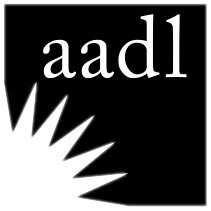A number of grocery stores have released special shopping hours for older adults and those at high risk of contracting Covid-19, but what if you still can’t leave your home or feel safe going to a store for groceries? Today on the blog we’re going to walk you through ordering groceries through the two popular apps, Instacart and Shipt.
At a Glance
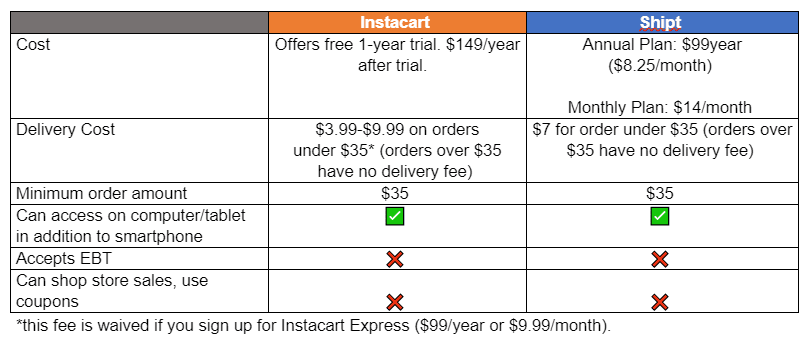
Using Instacart
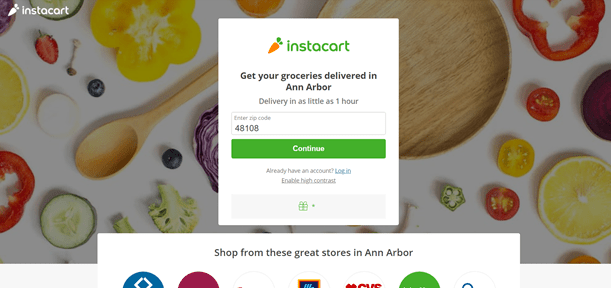
Go to www.instacart.com and enter your zip code. Click “continue” (if you have used the website before, click on “sign in”).
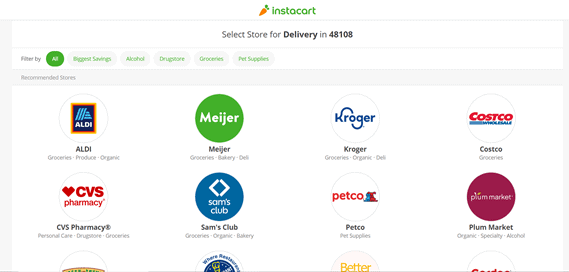
The website will then take you to a screen with a list of participating stores. You can view this list organized by default or by biggest savings. Click on a store’s logo to select it.
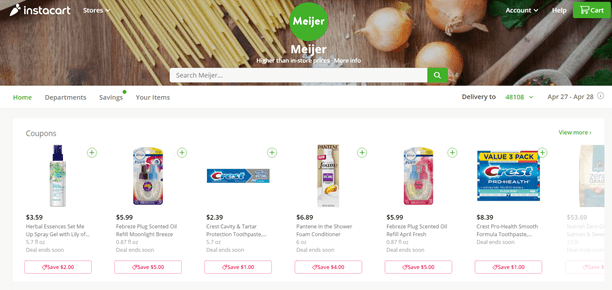
One you’re on the store’s page you can find items by using the search bar to find a specific item, clicking on “departments” to browse, or clicking on “savings” to view sales.
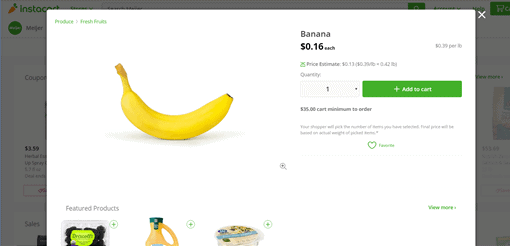
Once you find the item you’re looking for, you can choose the amount you want and add it to the cart. You can also add items to your favorites by clicking on the green heart so they’re easier to find next time.
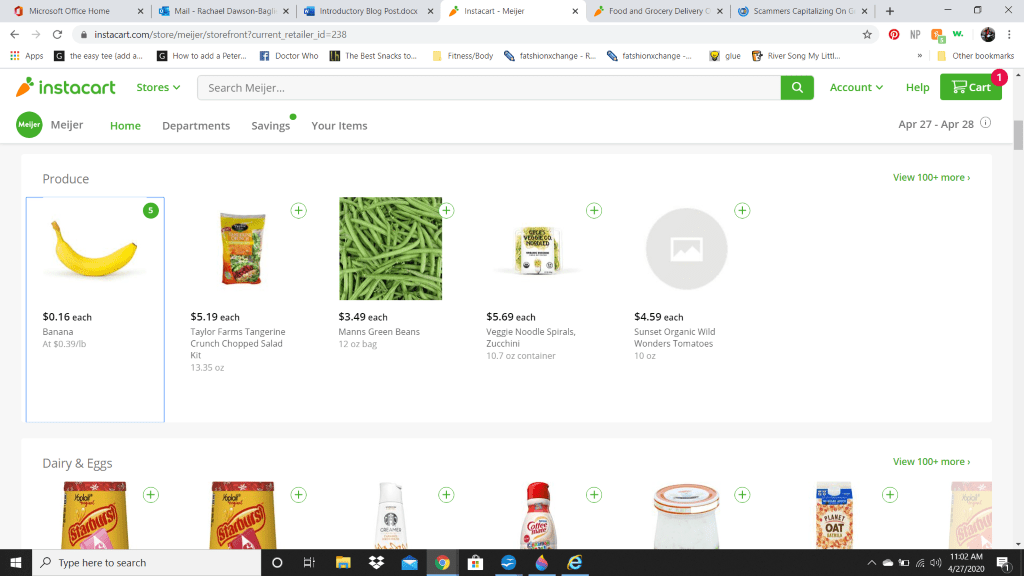
When you’re done shopping, click on your cart.
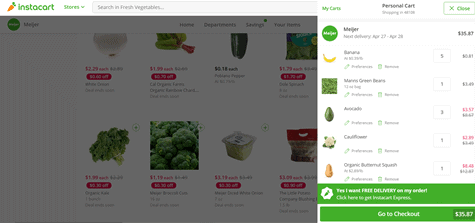
Double check that everything looks right, then click “go to checkout.”

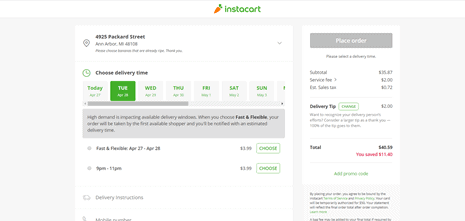
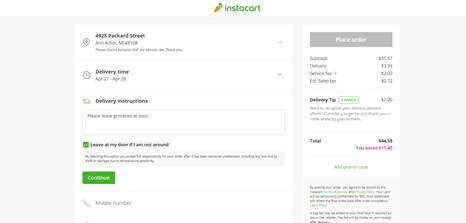
In the checkout screen you can add your address for delivery, add instructions, choose a delivery time, and enter your payment information.
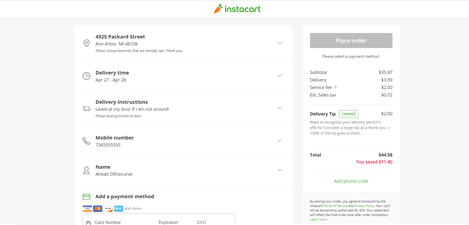
When you’re done, click on place order and you’re all set!
Using Shipt
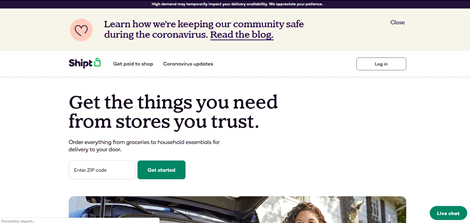
Go to www.shipt.com and enter your zip code.
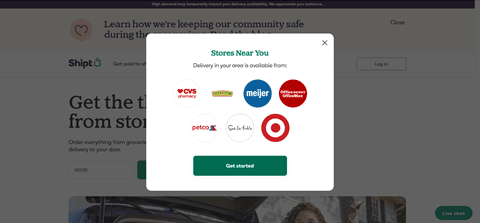
Once you enter your zip code, a pop up will appear with participating stores in your area. Click the “get started” button.
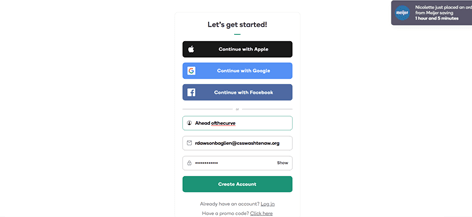
The website will ask you to create an account before you can go any further. If you already have an account, you can click “log in.”
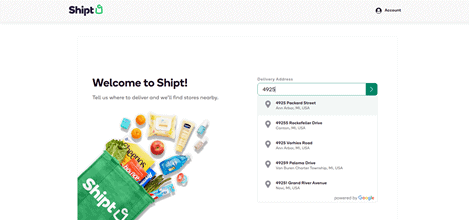
Once you’ve created an account, enter your delivery address. If your address doesn’t pop up, you can add it manually.
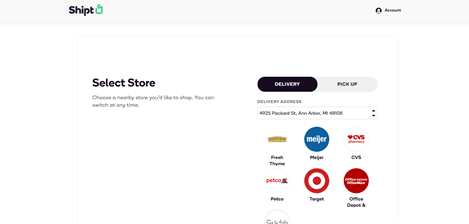
Next you’ll be prompted to choose grocery delivery or pickup. Click on a store’s logo to select it.
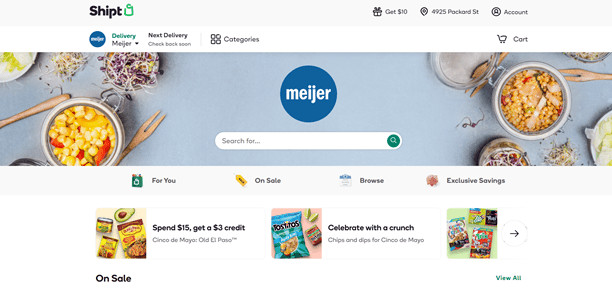
One you’re on the store’s page you can find items by using the search bar to find a specific item, clicking on “browse” to view different categories, or clicking on “on sale” or “exclusive savings” to view sales.
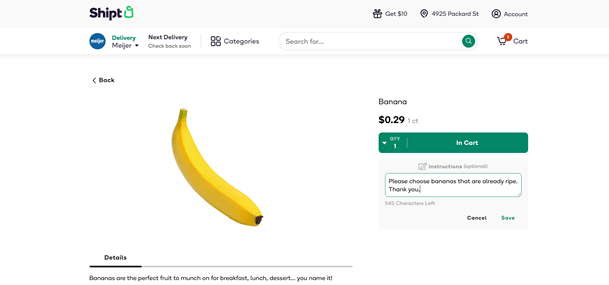
Once you find the item you’re looking for, you can choose the amount you want and add it to the cart. You can also leave instructions for the shopper.
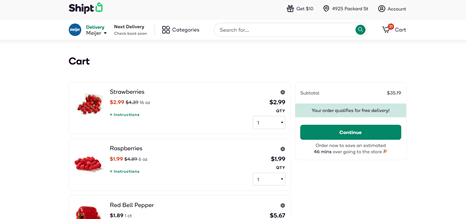
When you’re done shopping, click on your cart.
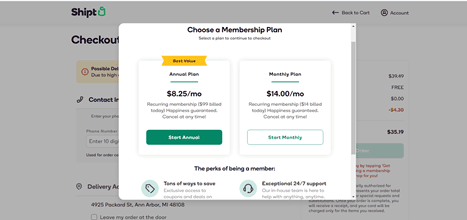
After hitting “continue” you’ll be prompted to sign up for a plan and enter your information.
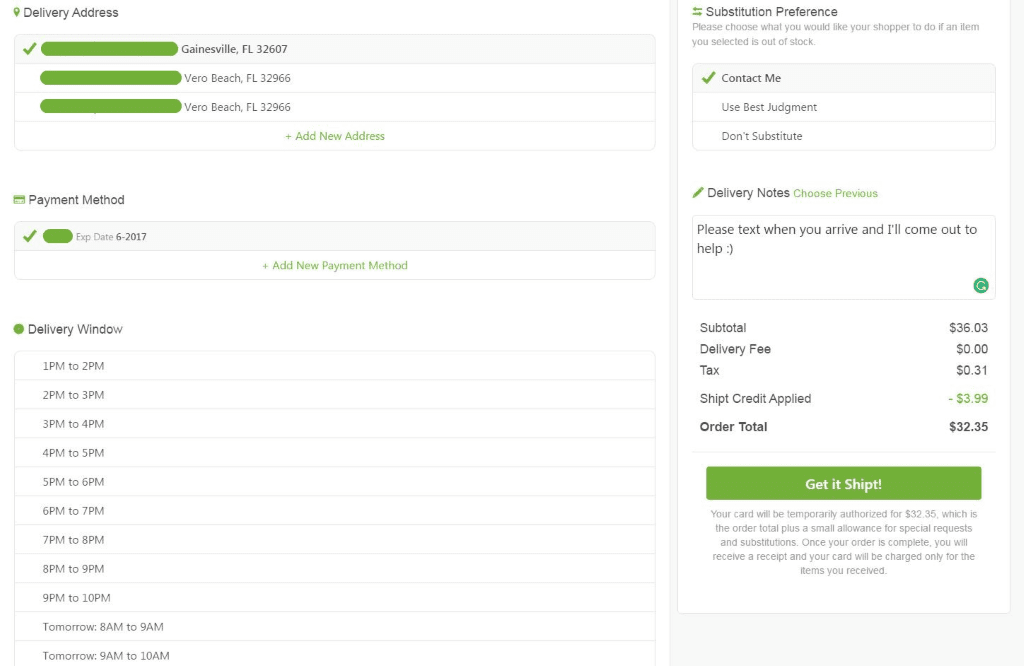
After creating an account and double checking your cart, enter an address, payment method, and delivery window. Once everything looks good, click on “Get it Shipt!” and you’re all set!
For more information about Covid-19 resources, visit the Ahead of the Curve blog!